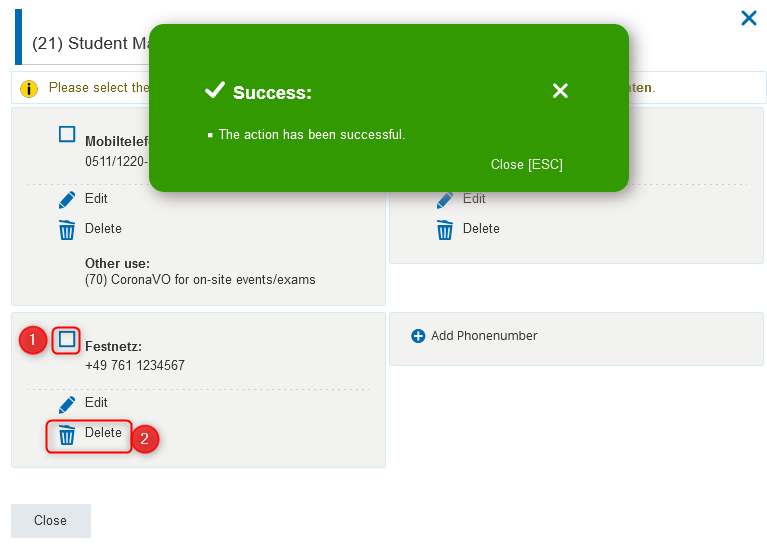Inhaltsverzeichnis
Add, change and manage contact data and addresses in HISinOne
Deutsche Version: Kontaktdaten und Anschriften in HISinOne erfassen, ändern und verwalten
In this article you will learn:
- what you need to know about the management, editing and origin of your contact data,
- how you can edit (certain) contact data in HISinOne, add contact data or delete contact data you no longer need.
This article is intended for holders of the „Studieren“ and „Promovieren“ roles. However, the step-by-step instructions can also be applied to other roles.
Maintenance and management of the contact data
As a student, you can manage and edit your contact data using the „Contact data“ tab in the „Student Service“ function (menu „My studies“):

In other basic roles (e.g. „Guest Auditor Studies / Other“), the menu item „Edit my contact data“ is available under „User information“.
The following examples show how to proceed when managing and editing contact data.
Please note that the work steps described as examples apply in each case to postal addresses as well as telephone numbers or e-mail addresses, even if this is not explicitly described!
The e-mail address in the application purpose „(2-K) Study - Correspondence“ is transferred to myAccount as a preferred address („rufPreferredMail“), which means that it can also be used by other systems (e.g. Ilias).
The e-mail address entered in HISinOne as „(19) Reset password“ is also exported to myAccount („rufExterneMail“) and managed there as a private (external) e-mail. This data is transmitted automatically three times a day.
This mandatory e-mail address will be used in the future for correspondence related to enrollment at the University of Freiburg, e.g. for notifications from central systems such as HISinOne or the learning platform directly related to your learning events.
Since this email address is automatically stored as the default, it is therefore expected that this email address will be retrieved regularly.
For existing students, implementation is planned for 2024 or later.
After changing your initial password to a personal password via https://myaccount.uni-freiburg.de, you can access the mailbox online via the webmail interface https://mail.uni-freiburg.de.
As login name at the mail server please use your new mail address mentioned above, e.g. „ab1234@students.uni-freiburg.de“. Of course you can also manage the mail address via IMAP with mail clients on your smartphone or PC/notebook.
You can find more information about the university mail server at the computer center at https://www.rz.uni-freiburg.de/de/services/uniaccount/email.
1. "Small" change to already entered contact data
Example: Correction of the house number in the postal address
- Click (on any block) on the pencil icon next to the address you want to edit:
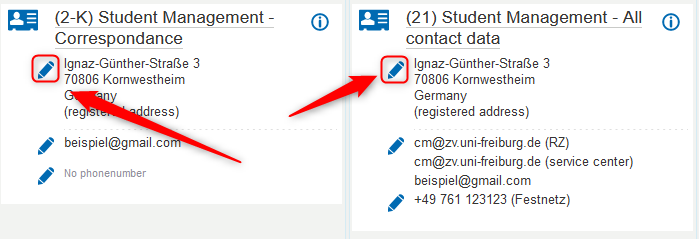
- An overlay window will open. Click the pencil icon here again:
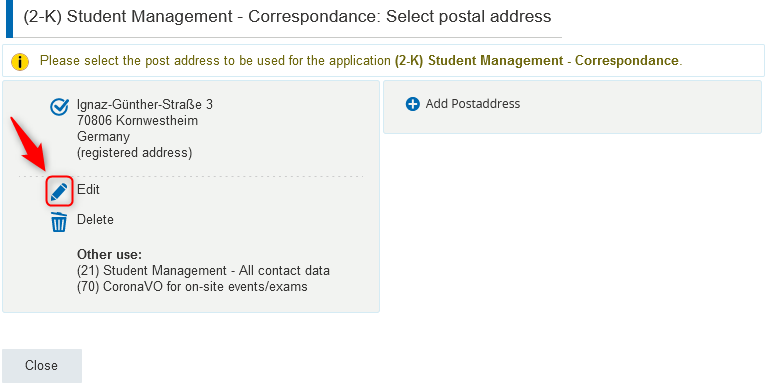
- Correct the data (e.g.: change the house number) in the editing window and click „Save“ to return to the first overlay window:
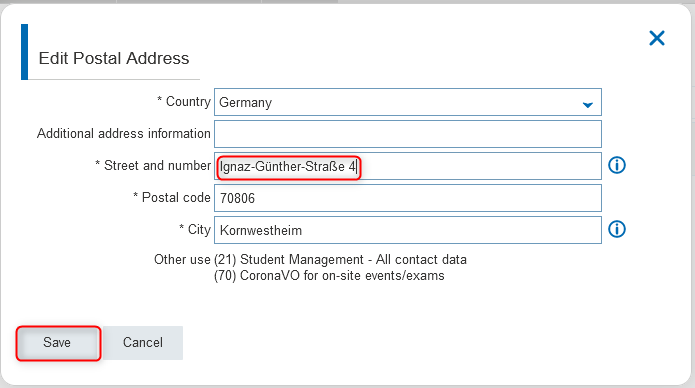
- You will now see the changed address:
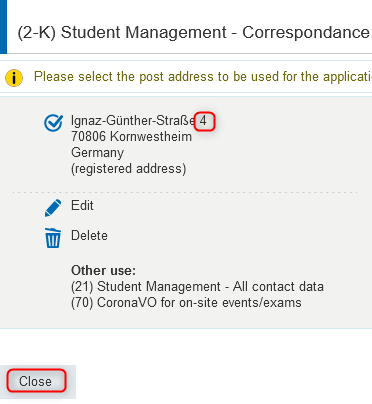
- Click on „Close“ to return to the overview on the „Contact data“ tab.
The change is now visible on all tiles in which the address in question is displayed. This means that the address change is effective for all application purposes that are assigned to it.
2. Adding new contact data
Example: Adding a new e-mail address
- On the tile of the application purpose for which the new email address is to be assigned, click the pencil icon next to the existing email address:
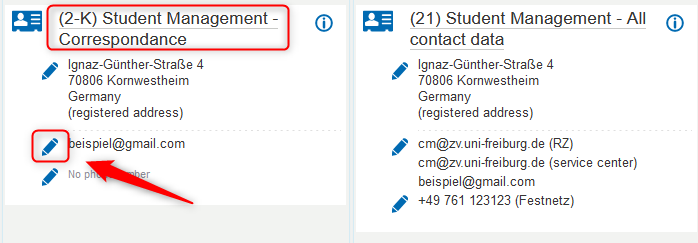
- An overlay window opens on which already stored e-mail addresses are displayed. The e-mail address to which the purpose is currently assigned is checked. Click on „Add E-mail“:
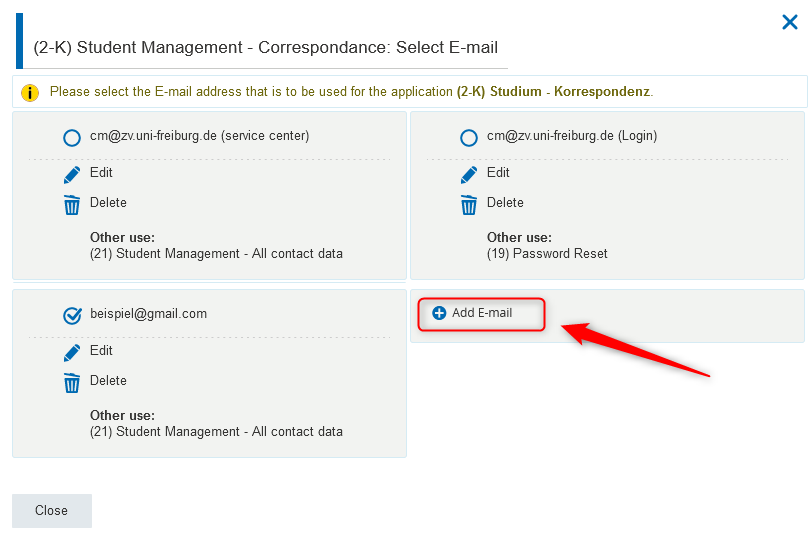
- Enter the email address you want to add in the input mask and click „Save“ to return to the first overlay window:
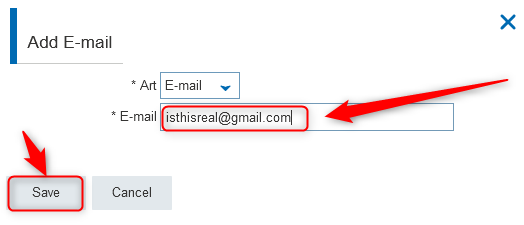
- The newly added e-mail address is now displayed here in addition to the previously available e-mail addresses. It is automatically preselected for the edited application purpose (see check mark at the newly added e-mail address):
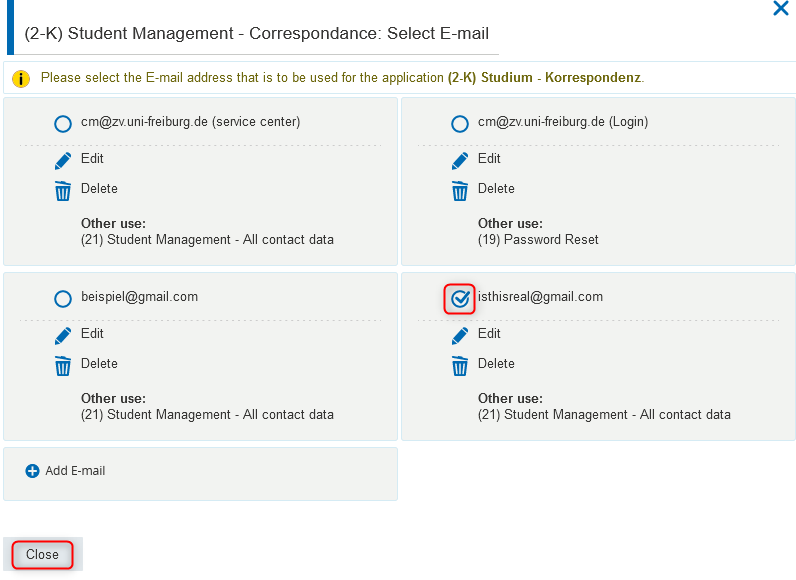
- Click on „Close“ to return to the overview on the „Contact data“ tab. The new e-mail address is now displayed for the application purpose for which you created the address. It is now also available to other application purposes and can be linked to them (see the following section 3).
3. Assign another application purpose to already existing contact data
Example: Assign an already entered phone number to the application purpose „(3-K) Doctorate - Correspondence“.
⇒ The phone number, which is displayed at the application purpose „(3-K) Doctorate - Correspondence“ so far, shall now be replaced by the phone number, which is already stored at the application purpose „(2-K) Student Management - Correspondence“ (+49 761 1234567):
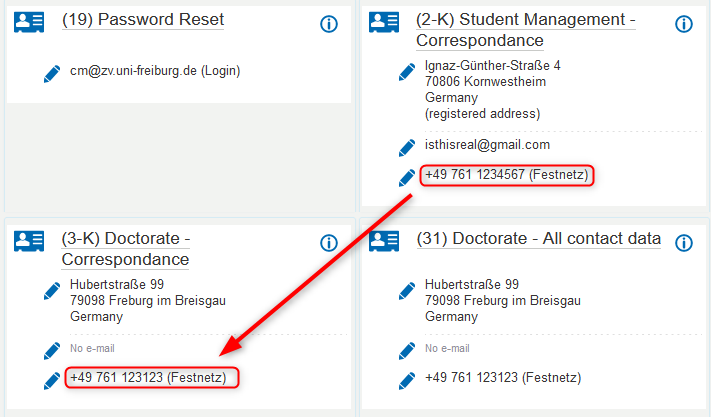
For this purpose, the application purpose „(3-K) Doctorate - Correspondence“ must be assigned to this phone number.
- On the „(3-K) Doctorate - Correspondence“ tile, click the pencil icon next to the phone number:
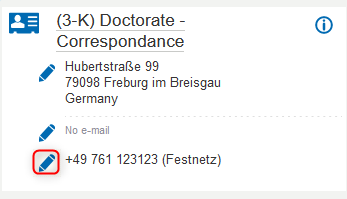
- An overlay window will open displaying all phone numbers stored with your contact information. The phone number currently assigned to the purpose „(3-K) Doctorate - Correspondence“ is checked:
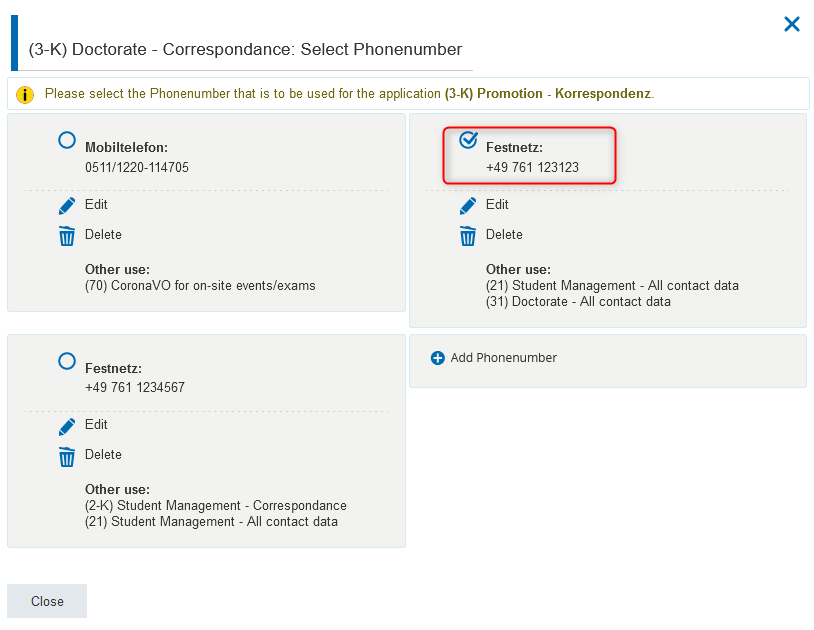
- By clicking, place a checkmark next to the telephone number (0761-123-123) that should be displayed in the future for the application purpose „(3-K) Doctorate - Correspondence“ and click on „Close“ to return to the overview on the „Contact data“ tab:
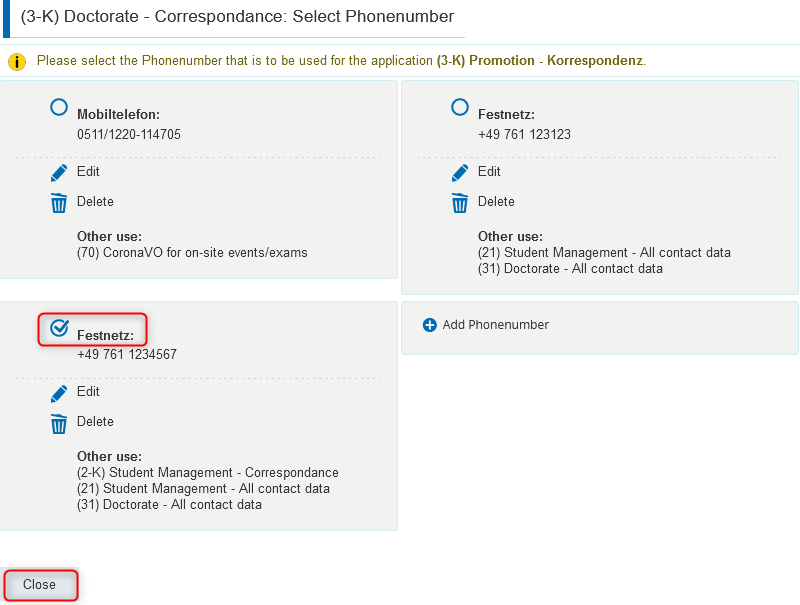
- The newly assigned phone number is now displayed here:
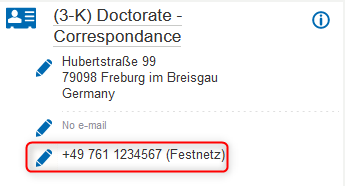
4. Remove contact data for an application purpose / Remove an application purpose from specific contact data
Example: Removing a phone number from the application purpose „(2-K) Study - Correspondence“.
- On the „(2-K) Study - Correspondence“ tile, click the pencil icon next to the phone number:
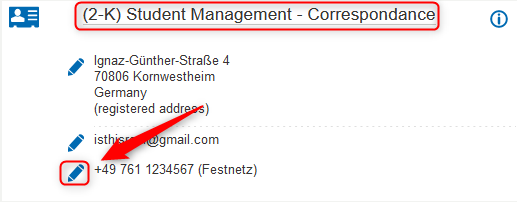
- An overlay window will open showing all phone numbers stored with your contact data. Click on the check mark next to the phone number to which the application purpose „(2-K) Study - Correspondence“ should no longer be assigned to remove the assignment. Then click on „Close“ to return to the overview on the „Contact data“ tab:
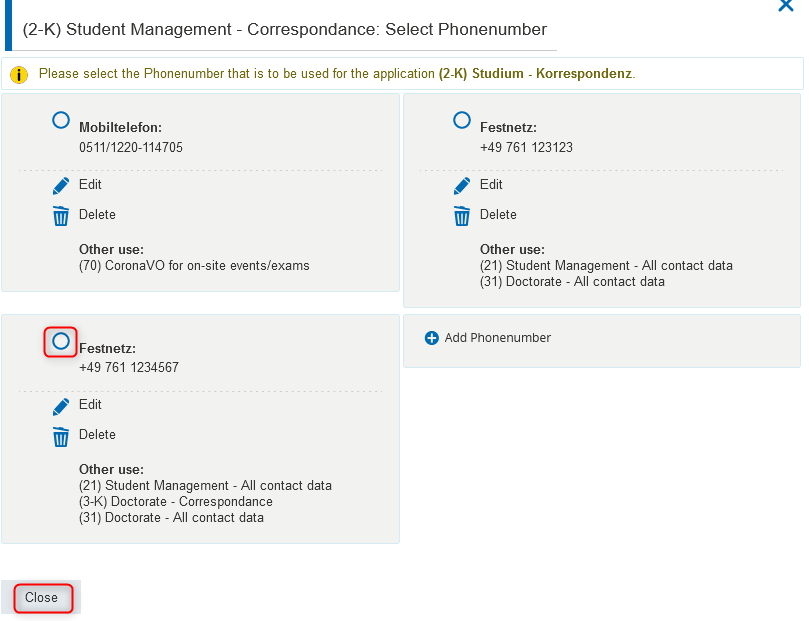
- The phone number is now no longer displayed on the tile of the „(2-K) Student Management- Correspondence“ application purpose.
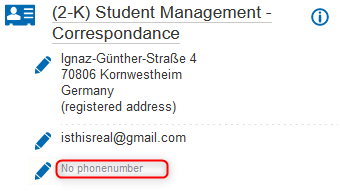
Please note that for some application purposes certain contact data (e.g. postal address or e-mail address) is mandatory! Something must always be checked here!
5. Delete contact data
Example: Delete a phone number that has become invalid.
⇒ The telephone number 0761/123-123, to which other application purposes are assigned in addition to the application purpose „(2-K) Study - Correspondence“, is to be deleted completely.
- First remove the assignment of all application purposes to this phone number. You can find out which application purposes are assigned by clicking on the pencil icon next to the relevant phone number on the tile of an application purpose to display the „Selection“ overlay:
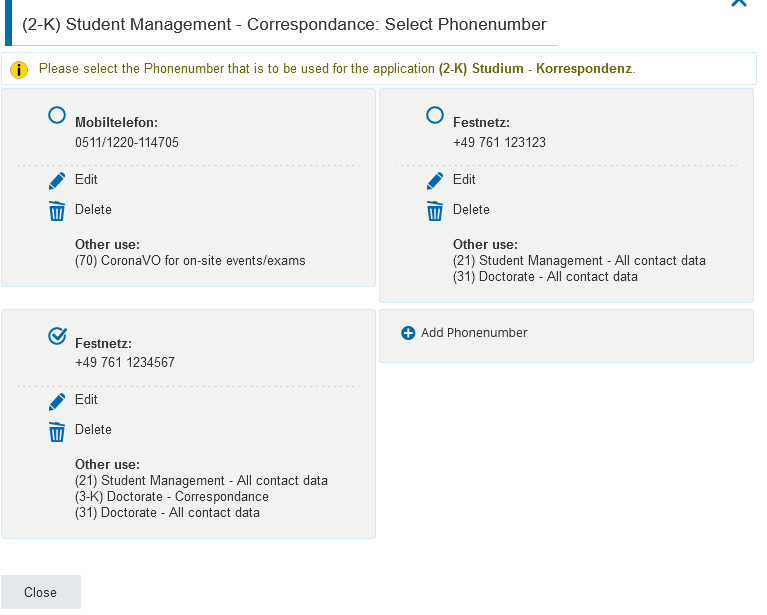
To remove the assignments of an application purpose to the phone number, proceed as described in point 4. Repeat the individual steps for all application purposes that are assigned to the telephone number. Please note that you always have to edit the respective „Correspondence“ application purpose first before removing the assignment on the tiles of the application purposes „ - all contact data“.
Confirm the deletion by clicking „Yes“ in the dialog box that appears. Then click „Close“ in the selection overlay window to return to the overview on the „Contact data“ tab
6. replacing invalidated contact data with new ones
Example: Replacing a postal address that has become invalid for all application purposes with a new address.
a. Replace by overwrite
Overwrite the address that is no longer valid with the new address by following the step 1 described above.
b. Replace by creating a new address and deleting the invalid address
Things to know about contact data in HISinOne
- Why are there so many of my contact data or why do I have different contact data?
⇒ Your contact data are being used in different contexts. Because there are different application purposes, which can be assigned with one or more addresses. For example, the address you gave during the application may differ from the one that you use during your study, via which you'd like to be contacted, say, by the examination office. For each application purpose, there is a separate „tile“ in the „Study Service“ function on the contact data tab, on which the contact data stored in each case is displayed and can also be edited in some cases. Since the corresponding address must be unambiguous, but you want to store more than one addresses, there is one extra 'tile' for each area 'Student management', 'Doctorate' and 'further education', on which multiple addresses can be displayed. The contact data, which are visible on the 'tile', can be seen by every one who is authorized to see the application purpose, for example, the student secretariat, the examination office responsible for you, etc.
Other than the better diffentiality the pros of application purpose to which more than one addresses can be assigned also lays on the fact that a changeable address only need to be changed once and when correcting one address you only need to correct it once. - What should I do if I have a new email address that need to be taken over to myAccout (LDAP)?
⇒ Select one of the application purpose:
| Application purpose | Source system | Data changeable |
|---|---|---|
| (2-K) Student Management - Correspondance | HISinOne | through yourself in student service, will be transferred to myAccount/LDAP as preferred mail address (rufPreferredMail). |
| (19) Password reset | HISinOne | through yourself in student service, will be transferred to myAccount/LDAP as private mail address (rufExterneMail). In case you haven't assigned an address to this application purpose, please choose the menu option 'Add application' (small plus icon below right to contact data) |
- Where do the displayed data come from?
⇒ In addition to contact data that was entered during enrollment or that you entered yourself, there are contact data that are automatically transferred from other systems. Please note that you cannot make any changes to these contact data in HISinOne. - Why can't I change or delete all contact data myself?
⇒ Contact data that is automatically transferred from other systems is maintained in the respective system and can only be changed there. The following is an overview of the various sources of this data:
| Application purpose | Source system | Data changeable |
|---|---|---|
| (12) Automatic transfer from hochschulstart.de | hochschulstart.de | through yourself in your account by hochschulstart.de |
| (2-R) Student Management - Mailbox University IT Services | myAccount(LDAP) | Automated Import from myAccount/LDAP Mandatory mailbox for new students as of SS 2023 |
| (8-R) Automatic transfer from myAccount(LDAP) RZ | myAccount(LDAP) | through yourself in your university account under myAccount/LDAP. Update to HISinOne nightly (does not apply to students and guest students, for their e-mail addresses HISinOne is the leading one!). |
| (82) Automatic transfer from personnel administration HIS-SVA University | HIS-SVA of University Freiburg | through the personnel department of University Freiburg |
| (83) Automatic transfer from personnel administration SAP HR University clinic | SAP HR of University Freiburg | through the personnel department of the university clinic Freiburg |
| (84) Automatic transfer from IDM PH Freiburg | IDM PH Freiburg | PH Freiburg |
Other questions and answers
- Do I always have to enter a new address, email address or phone number on the tile of the application purpose that I want to assign to it?
⇒ In principle, any address, e-mail address or telephone number entered or taken over is available for all application purposes that can be edited by yourself. As soon as you click on the pencil icon on a tile, e.g. on an address, all available addresses are displayed - regardless of the context in which they were originally entered or transferred. By checking the desired address, you can assign it to the application purpose on whose tile you have opened the editing mask for the address.An exception are the application purposes for which the data is automatically taken over from another system. Here you will not find any possibility to add or remove anything on the tiles. - Why can I mark multiple addresses for some purposes and only one for others?
⇒ To ensure that you can be reached reliably, the correspondence addresses must always be unambiguous. Therefore, only one postal address, e-mail address and telephone number can be displayed for each '*-correspondence' application purpose.