How to make a matriculation request in HISinOne after getting admitted to a course of study
Deutsche Version: Wie stelle ich Antrag auf Immatrikulation, nachdem ich zugelassen wurde?
In this article you will learn
- how to submit the request of matriculation online
- further steps to complete the matriculation process
Also helpful
Submit matriculation request
- After getting admitted to a course of study at the university of Freiburg you can make an online matriculation request in HISinOne.
- Please go to 'Studies offered' →
- 'Online application'.
- Here you can 'Accept offer' and then start the wizard to complete the necessary data.
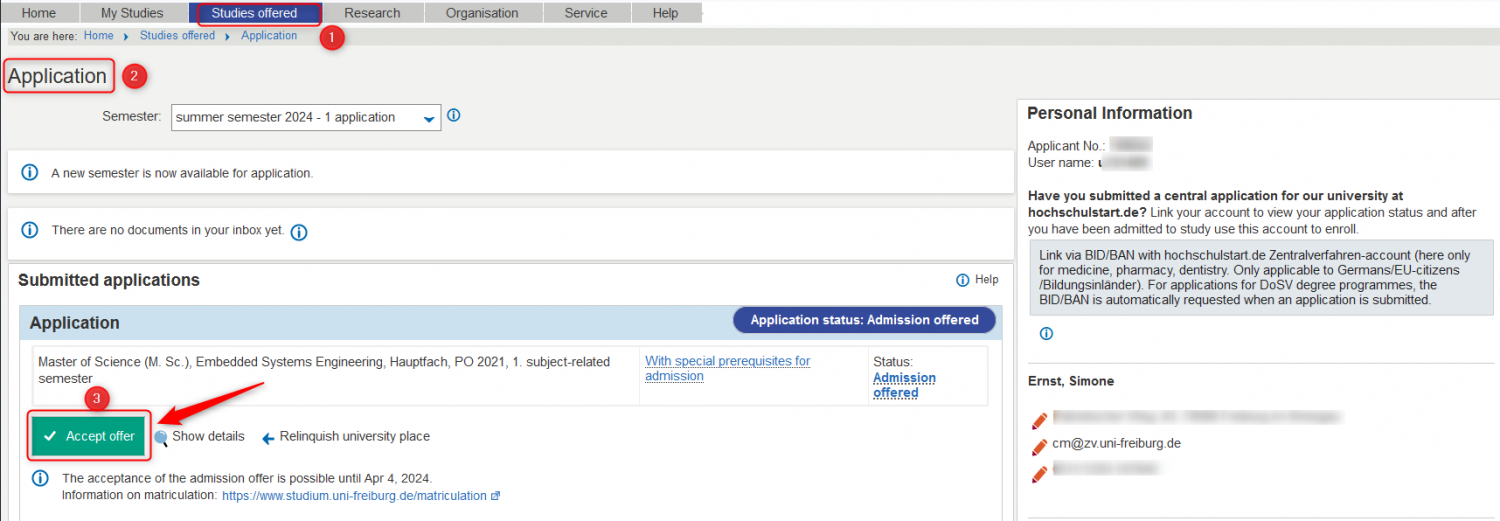
- Confirm the offer.
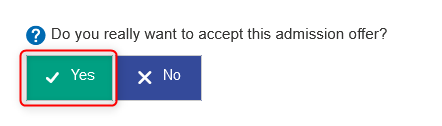
- The application status changes to 'admitted'. Now click on 'Request for enrollment'.
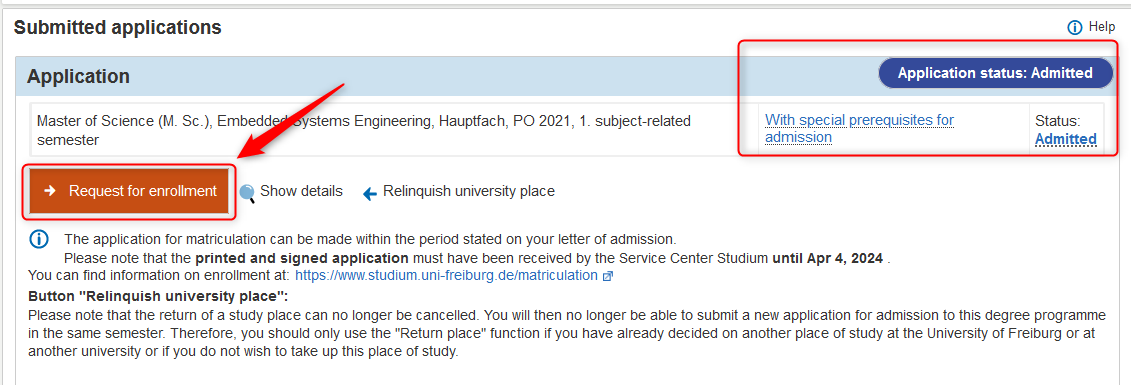
- Please note the important advices in the following procedure. The wizard will be continued by clicking the 'Next' Button.
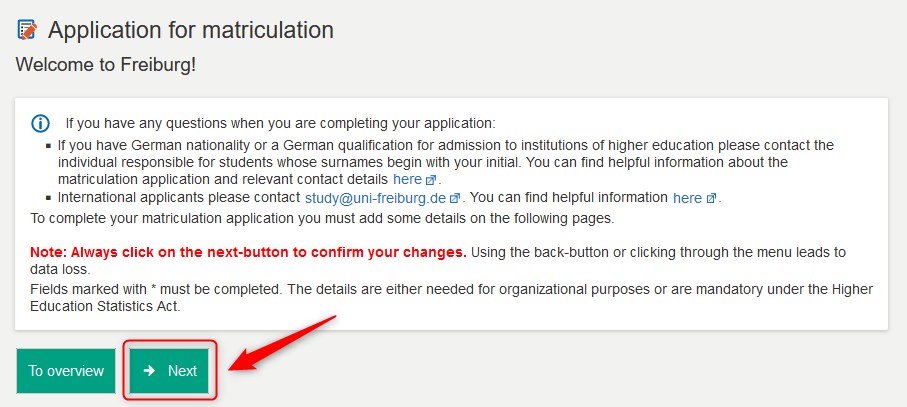
- Grey shaded cells are already recorded and cannot be changed here. If you want to make modifications nevertheless, please note it by hand on the printed matriculation request. Continue with 'Next' and fill out the missing information on the followings pages.
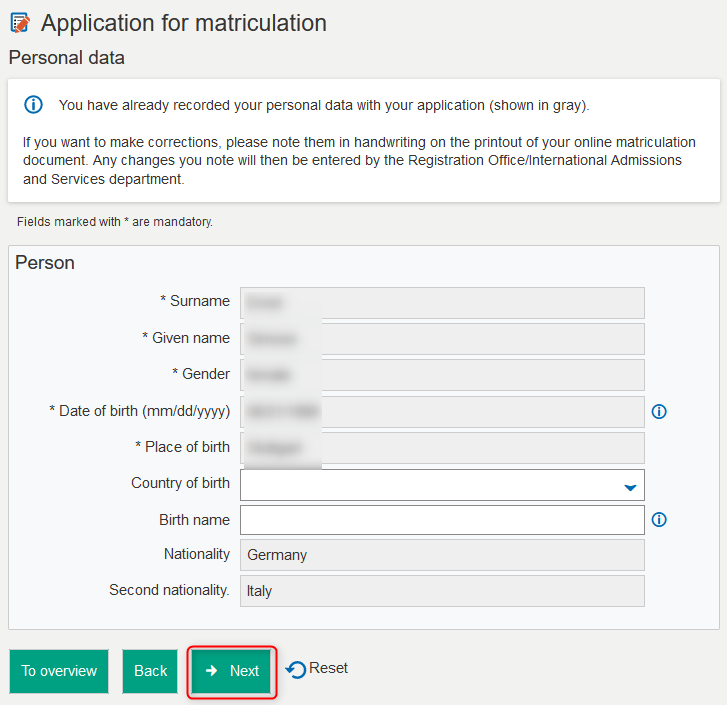
- Click 'New address' and fill out the fields. Then click 'Next'.
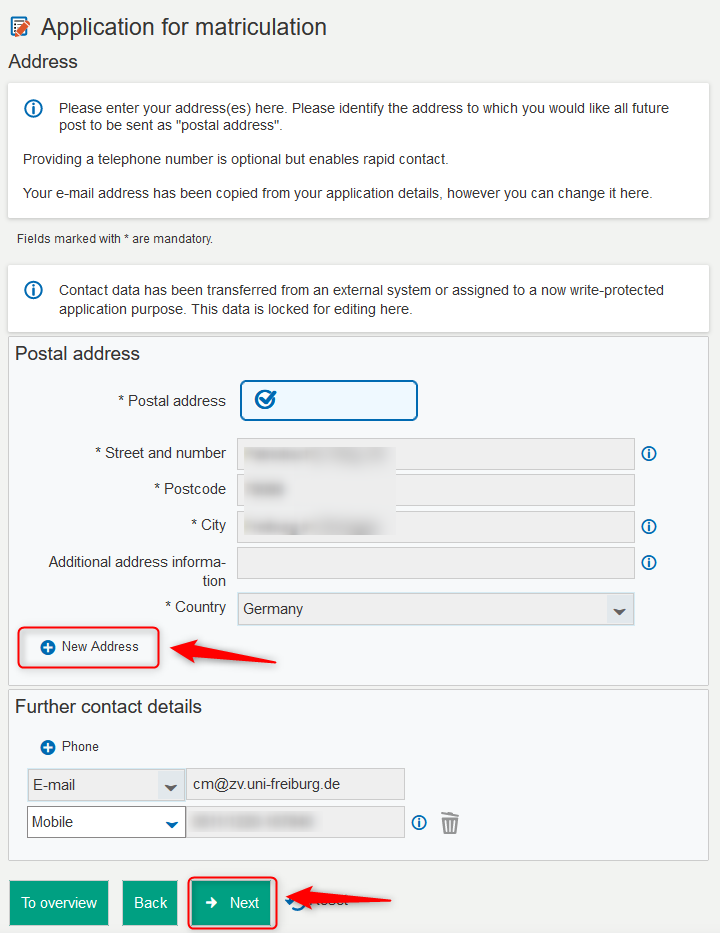
- Enter the information of your university entrance qualification here if you haven't during the application.
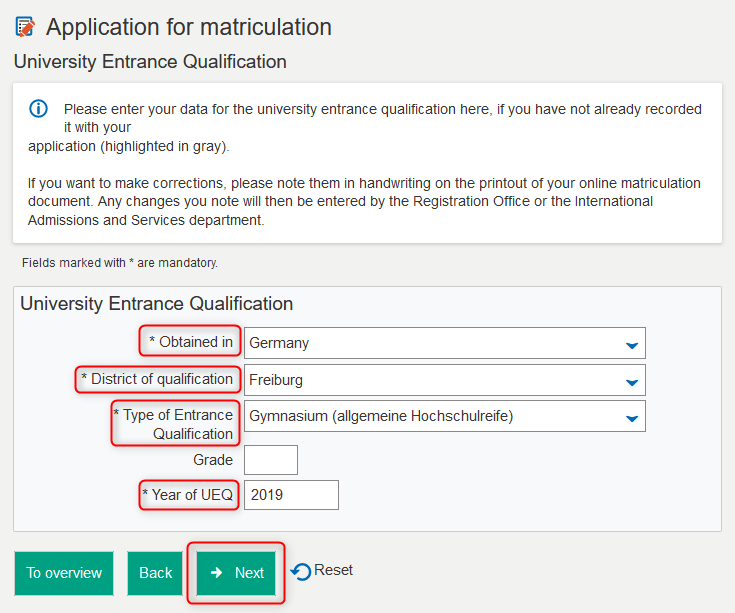
- Have you already studied at an university before, please enter the information here.
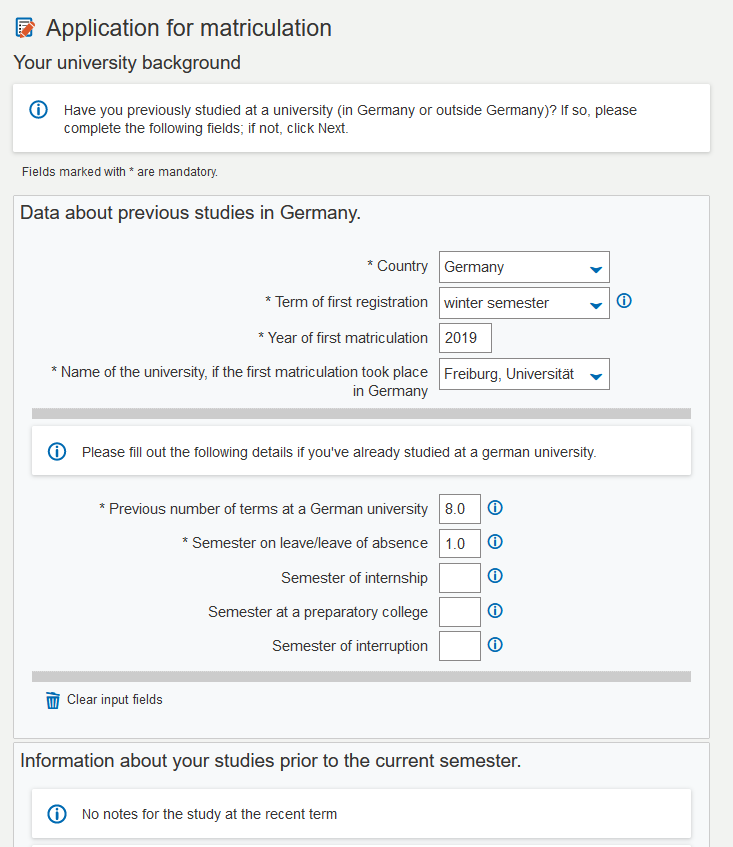
- If you are in the same time enrolled at another university, click the '+' symbol and fill out the fields. Otherwise click 'Next'.
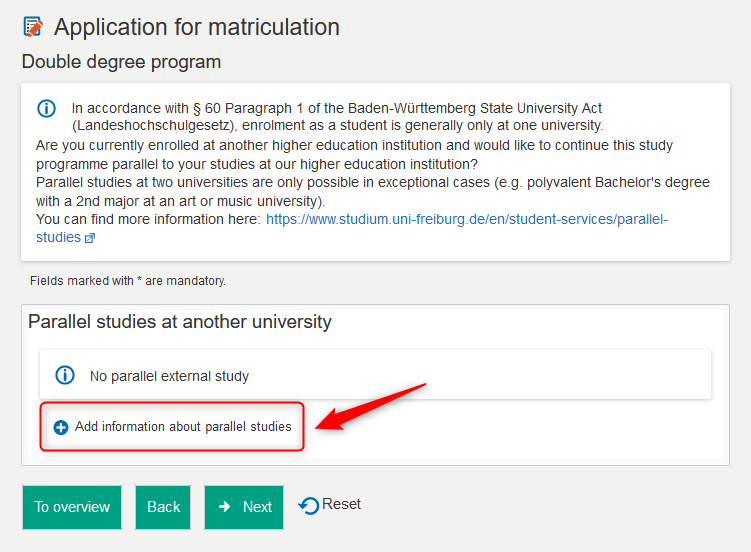
- If needed, you can adjust the country (the district too if you select Germany) of your intended final examination. If you have already graduated and acquired degrees, please add it/them here.
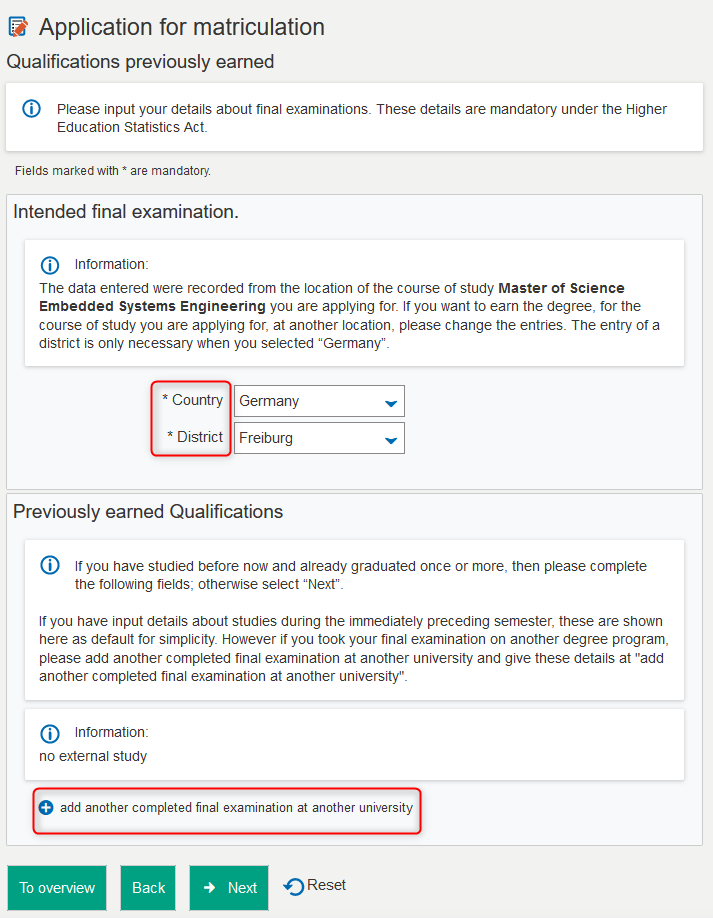
- Plese give your status of insurance and under circumstance of liability your insurance number and health insurance.
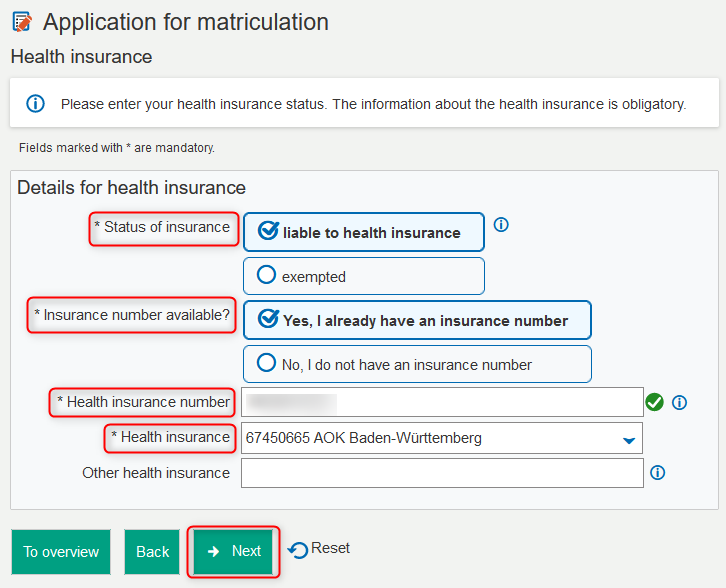
- No electronic agreements are currently configured. Please simply continue to the next page.
- When all mendatory fields on all pages are filled out correctly, finish the wizard on the final page by clicking 'Finish and charge fees'. The fees due will be charged based on your data.
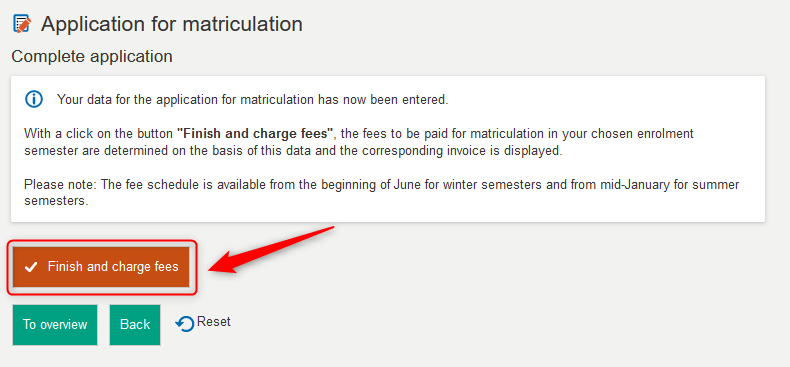
- Then the amount of the charges will be shown.
- By clicking the magnifier icon the composition of fees opens.
- The PDF provides further payment details.
- Return to the overview page. There you can download and print your matriculation request.
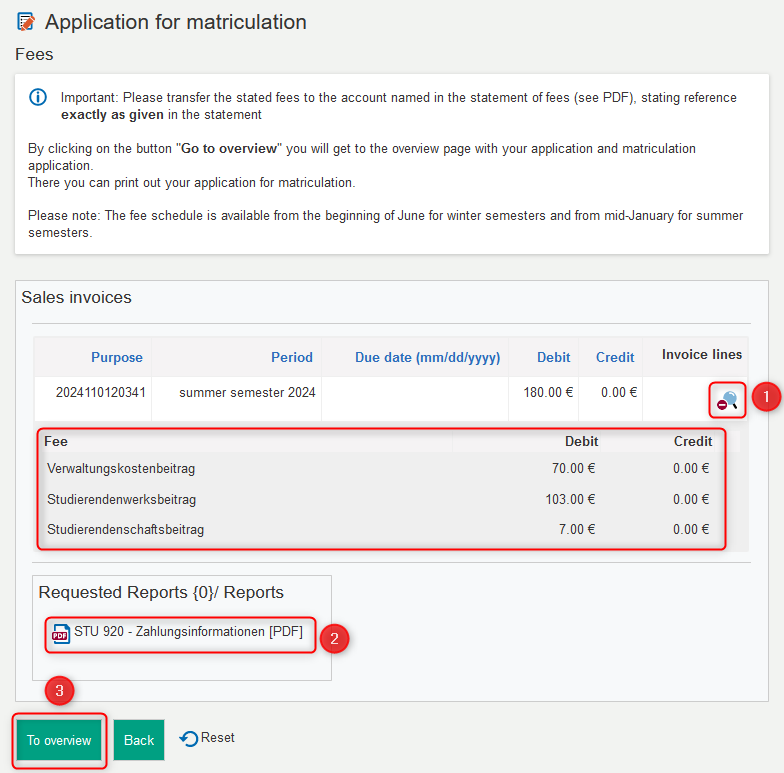
- On the overview page you can check your matriculation request, change input if necessary (by clicking 'Edit matriculation data') and finally download and print the matriculation request as a PDF. The printed and signed matriculation request has to arrive on time in the Student Service Center.
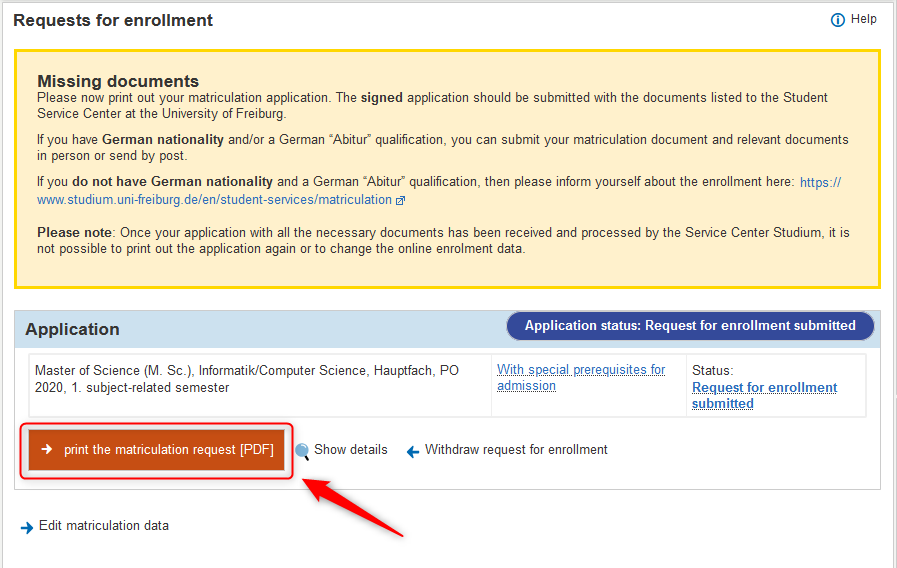
- For more detailed information on matriculation process, please inform yourself through the website of Student Service Center.